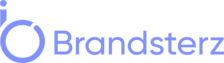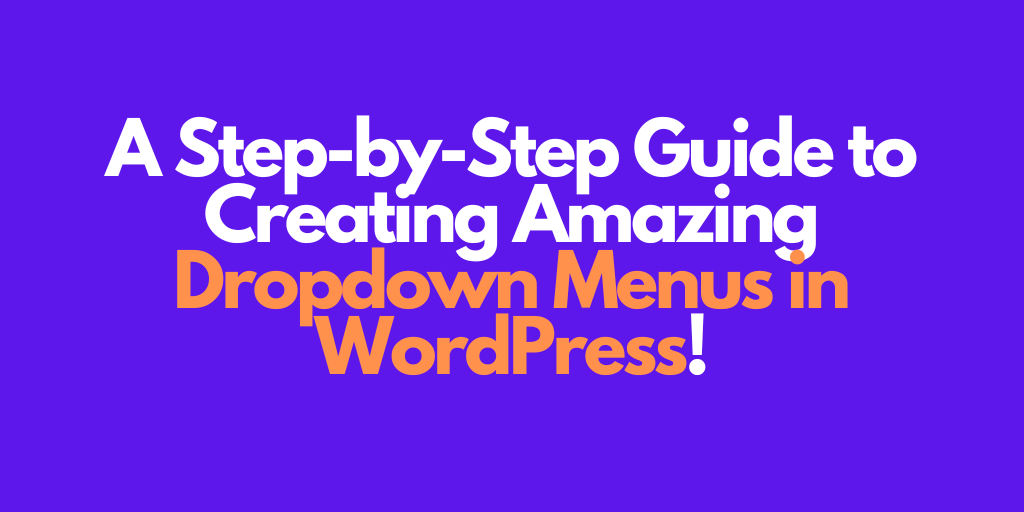If you’re looking to spruce up your WordPress website, one of the best ways to do it is to create dropdown menus. Dropdown menus are a great way to improve navigation and organize content on your website. They also provide an aesthetically pleasing way to present your content. In this blog post, I’ll walk you through the process of creating dropdown menus in WordPress, including how to install a plugin, customize your menus, add navigation links and submenus, and more. So let’s get started!
Introduction to Dropdown Menus in WordPress
Dropdown menus are an essential part of any website. They provide an easy way to organize content, improve navigation, and even improve the aesthetic of your website. Dropdown menus also provide a way to make your website more user-friendly, as visitors will be able to find what they are looking for quickly.
Dropdown menus are becoming increasingly popular in WordPress websites, as they provide a way to organize content and make navigating your website easier. They also offer a great way to keep your website looking professional and aesthetically pleasing.
In this blog post, I’ll walk you through the process of creating dropdown menus in WordPress. We’ll discuss the benefits of dropdown menus and then dive into a step-by-step guide on how to create them.
Benefits of Dropdown Menus in WordPress
There are many benefits to using dropdown menus in WordPress. Here are just a few of them:
- Improved Navigation – Dropdown menus provide an easy way to organize content and make navigating your website easier. By creating dropdown menus, visitors will be able to find the content they are looking for quickly.
- Aesthetic Appeal – Dropdown menus provide a great way to make your website look more professional and aesthetically pleasing.
- Increased User Friendliness – Dropdown menus are very user-friendly, as they allow visitors to find what they are looking for.
- Increased Functionality – Dropdown menus can provide additional functionality, such as the ability to add navigation links, submenus, and icons.
Step-by-Step Guide to Creating Dropdown Menus in WordPress
Now that we’ve discussed the benefits of dropdown menus in WordPress let’s dive into a step-by-step guide on how to create them.
Installing a WordPress Plugin
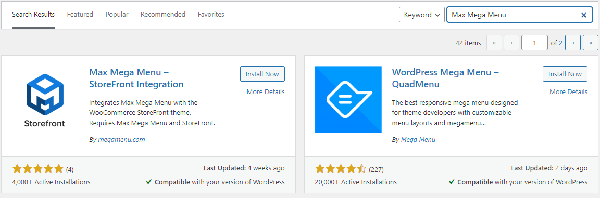
The first step in creating dropdown menus in WordPress is to install a plugin. There are several plugins available that will allow you to create dropdown menus easily. Some of the most popular plugins include Max Mega Menu, UberMenu, and WP Nav Plus.
Once you have chosen a plugin, you will need to install and activate it. To do this, simply log into your WordPress dashboard and navigate to the “Plugins” section. From here, you can search for and install the plugin of your choice.
Customizing Your Dropdown Menus
Once you have installed and activated your plugin, you can begin customizing your dropdown menus. Most plugins will allow you to customize the appearance of your menus, such as font size, color, and font family. You can also choose to add icons, as well as background images and colors.
You can also customize the behavior of your menus, such as the width, height, and animation speed. This will allow you to create dropdown menus that are tailored to your website’s design.
Adding Navigation Links
Once you have customized your dropdown menus, you can begin adding navigation links. To do this, simply click on the “Add Link” button and enter the URL of the page you would like to link to. You can also add sub-navigation links by clicking on the “Add Sub-Navigation” button.
Adding Submenus
If you would like to add submenus to your dropdown menus, you can do so by clicking on the “Add Submenu” button. This will allow you to add additional navigation links and even create hierarchical structures for your dropdown menus.
Adding Icons to Dropdown Menus
Many plugins also allow you to add icons to your dropdown menus. This can make your menus look more visually appealing and can even make it easier for visitors to find what they are looking for. To add an icon to your dropdown menu, simply click the “Add Icon” button and choose the icon you want to use.
Tips for Designing an Effective Dropdown Menu
When creating dropdown menus in WordPress, it is important to keep a few things in mind. Here are some tips for designing an effective dropdown menu:
- Make sure your menus are organized – Make sure your menus are organized in a logical way so that visitors can easily find the content they are looking for.
- Keep menus concise – Try to keep your menus as concise as possible so that visitors can quickly find what they are looking for.
- Use icons – Icons can help make your menus more visually appealing and can even make it easier for visitors to find what they are looking for.
- Keep menus consistent – Make sure your menus are consistent across all pages so that visitors don’t get confused.
- Test your menus – It is important to test your menus to make sure they are working correctly and are easy to use.
Troubleshooting Common Dropdown Menu Issues
If you are having trouble creating dropdown menus in WordPress, there are a few steps you can take to troubleshoot the issue. Here are some common dropdown menu issues and how to troubleshoot them:
- The dropdown menu is not appearing – Make sure you have installed and activated your plugin correctly. If that doesn’t work, try disabling any other plugins you have installed.
- The dropdown menu is not working correctly – Make sure that all of your links are pointing to the correct pages. If that doesn’t work, try disabling any other plugins you have installed.
- The dropdown menu is slow to load – Try optimizing your images and using a caching plugin to speed up your website.
- The dropdown menu is not displaying correctly – Make sure you have applied the correct styling to your menu. If that doesn’t work, try disabling any other plugins you have installed.
Conclusion
Dropdown menus are an essential part of any website and can greatly improve navigation, organization, and aesthetics. In this blog post, I’ve provided a step-by-step guide on creating dropdown menus in WordPress, including installing a plugin, customizing your menus, adding navigation links and submenus, and more. I’ve also provided some tips for designing an effective dropdown menu and troubleshooting common dropdown menu issues.
Do you have any questions about creating dropdown menus in WordPress? Let me know in the comments!
Read Also