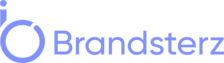If you’re considering canceling your Shopify subscription, you’re not alone. People’s business needs can change, and it’s important to know how to navigate the process smoothly. In this guide, we’ll take you through the steps of canceling your Shopify subscription hassle-free.
Why Would You Cancel Your Shopify Subscription?
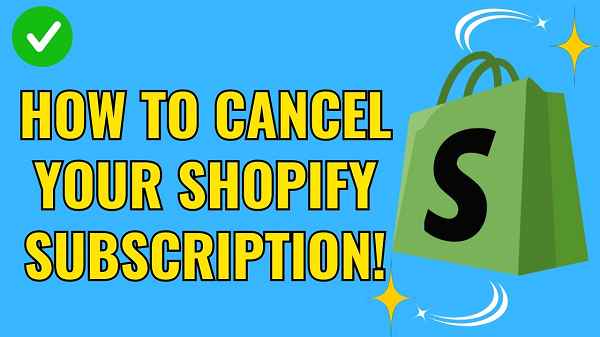
Before we dive into the cancellation process, it’s essential to understand why you might want to cancel your Shopify subscription. Here are some common reasons:
1. Changing Business Direction
If your business model has evolved, and you’re no longer selling products online, you may not need a Shopify store.
2. Financial Considerations
Budget constraints or changing financial priorities might lead you to reconsider your Shopify subscription.
3. Migrating to Another Platform
You may have found a more suitable e-commerce platform for your needs and want to make the switch.
4. Temporary Closure
In some cases, you might need to temporarily close your store due to various reasons.
Now that you know why you might want to cancel, let’s explore how to do it.
Step 1: Log in to Your Shopify Account
To begin the cancellation process, log in to your Shopify admin panel with your credentials.
Step 2: Access the Billing Page
Once you’re logged in, navigate to the ‘Settings’ tab and click on ‘Billing.’
Step 3: Review Your Subscription Details
On the Billing page, you’ll see an overview of your subscription, including the billing cycle, the amount due, and the next billing date. Review this information to ensure you’re making the right decision.
Step 4: Cancel Your Subscription
Scroll down to the ‘Cancel Subscription’ section and click on it. Shopify will ask you for feedback on your cancellation, which is optional but can help them improve their services.
Step 5: Confirm Cancellation
After providing feedback (or skipping it), Shopify will ask you to confirm your cancellation. Be sure to read the terms and conditions before proceeding.
Step 6: Verify Your Store’s Closure (Optional)
If you want to close your Shopify store completely, you can follow the additional steps provided by Shopify to ensure a seamless closure.
Step 7: Check for Any Pending Charges
Before concluding the process, verify that there are no pending charges or fees associated with your account. Pay any outstanding amounts.
FAQs
Is there a fee for canceling my Shopify subscription early?
No, there are no cancellation fees associated with ending your Shopify subscription.
Can I reactivate my Shopify store after canceling?
Yes, you can reactivate your store within 30 days of cancelation. After 30 days, your data may be permanently deleted.
Will I receive a refund for the unused portion of my subscription?
Shopify does not provide refunds for unused subscription time.
What happens to my domain name after canceling my subscription?
You can transfer your domain name to another registrar or keep it with Shopify for an additional fee.
Can I change my subscription plan instead of canceling it?
Yes, you can change your subscription plan to better suit your needs without canceling your Shopify account.
Conclusion
Canceling your Shopify subscription doesn’t have to be a daunting task. By following these steps, you can efficiently navigate the process and make informed decisions about your e-commerce journey.
For more information or assistance, don’t hesitate to reach out to Shopify’s customer support.
Read also:
- 7 Ways AI is Revolutionizing Content Creation
- WooCommerce Shortcodes Guide
- Mollygram: Instagram Story Viewer – Your Window to Engaging Stories
- Dumpor – Best Instagram Story Viewer On The Internet
- AnonStories – Anonymous Instagram Story Viewer
- 5 Best YouTube Shorts to MP3 Downloader
- How to Change Your Facebook Page Name