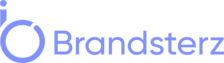In the ever-evolving world of e-commerce, having a versatile and user-friendly online store is crucial to success. WooCommerce, the popular e-commerce plugin for WordPress, offers a plethora of features to enhance your online shopping platform. One of its standout features is shortcodes, powerful tools that allow you to add dynamic content and functionality to your store effortlessly. In this comprehensive guide, we’ll explore WooCommerce shortcodes, how to use them effectively, and unlock the full potential of your online store.
Understanding WooCommerce Shortcodes
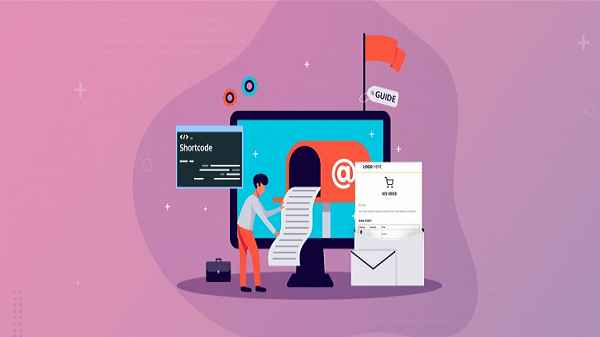
What are Shortcodes?
WooCommerce shortcodes are small pieces of code that enable you to add various elements and functions to your online store. Instead of manually coding complex features, you can simply insert a shortcode into your pages or posts, making it easy for even non-technical users to enhance their online stores.
Why Are They Important?
Shortcodes simplify the process of creating and managing an online store, saving you time and effort. They also ensure consistency across your website, as you can easily replicate elements such as product listings or checkout forms with just a few lines of code.
Types of WooCommerce Shortcodes
WooCommerce offers a wide range of shortcodes, categorized into different types based on their functions. These include shortcodes for displaying products, customizing checkout pages, managing your store, enhancing SEO, and more. Each type serves a specific purpose in optimizing your online store.
Getting Started
To begin harnessing the power of WooCommerce shortcodes, you’ll need to have WooCommerce installed on your WordPress website. If you haven’t already done so, head to your WordPress dashboard, navigate to the “Plugins” section, and search for WooCommerce. Install and activate it to get started.
Once WooCommerce is up and running, you can enable shortcodes within your website settings. This step is crucial, as it grants you access to a plethora of dynamic features.
Basic shortcode syntax involves enclosing the desired shortcode within square brackets, like this:
[shortcode]
Displaying Products

One of the primary uses of WooCommerce shortcodes is to display your products effectively. Here are some essential shortcodes for showcasing your product offerings:
Product Grids
Creating product grids on your homepage or dedicated shop page is a breeze with WooCommerce shortcodes. You can specify the number of columns, product categories, and other parameters to tailor the grid to your preferences.
[products limit="12" columns="4" category="clothing"]
Featured Products
Highlight your top-selling or seasonal products with the “featured products” shortcode. It’s an excellent way to draw attention to specific items and boost sales.
[featured_products per_page="6"]
Product Categories
If your store offers a wide range of products, organizing them into categories is essential. The “product categories” shortcode helps you display these categories neatly.
[product_categories number="8"]
Enhancing Product Pages
In addition to displaying products, WooCommerce shortcodes can enhance your product pages significantly. Let’s explore some ways to make your product descriptions more engaging and informative:
Product Descriptions
Make your product descriptions stand out with the “product description” shortcode. You can use this shortcode to add details, specifications, and compelling narratives to your product pages.
[product_description]
Product Reviews
Encourage customer feedback and trust with the “product reviews” shortcode. Displaying reviews prominently can influence purchasing decisions positively.
[product_reviews]
Related Products
Cross-selling and upselling are vital for increasing sales. Use the “related products” shortcode to suggest complementary items on your product pages.
[related_products]
Creating Custom Checkout Pages
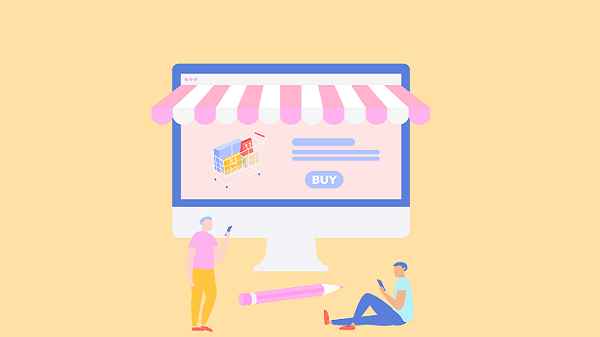
Streamline the checkout process and improve user experience by customizing your checkout pages using WooCommerce shortcodes. Here are some essential ones to consider:
Cart Shortcodes
Display the user’s shopping cart on any page or post with the “cart” shortcode. This ensures that customers can review their orders at any point during their shopping journey.
[cart]
Checkout Shortcodes
Make the checkout process more user-friendly by embedding the “checkout” shortcode into your pages. This eliminates the need for customers to navigate away from their current page to complete their purchase.
[checkout]
My Account Shortcodes
Enhance the “My Account” section of your website with shortcodes that provide quick access to order history, addresses, and account details.
[my_account]
Boosting Sales with Coupons
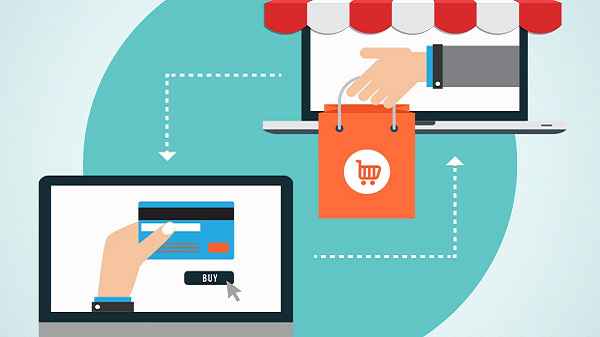
Coupons are powerful tools for driving sales and customer loyalty. WooCommerce offers several shortcodes to help you manage and display your coupons effectively:
Coupon Shortcodes
Promote your discounts by displaying coupon codes on your website. Use the “coupon” shortcode to showcase these offers prominently.
[coupon code="SUMMER25"]
Discount Percentages
Highlight the savings your customers can enjoy with the “discount_percentage” shortcode. This visually communicates the value of your discounts.
[discount_percentage code="FALLSALE"]
Expiry Dates
Urgency can drive conversions. Display the expiry dates of your coupons using the “coupon_expiry” shortcode to encourage timely use.
[coupon_expiry code="FLASHSALE"]
Managing Your Store
Efficiently managing your online store is essential for smooth operations and customer satisfaction. WooCommerce shortcodes offer tools to streamline this process:
Order Tracking
Enable customers to track their orders effortlessly with the “order_tracking” shortcode. This feature enhances transparency and trust.
[order_tracking]
Inventory Management
Monitor your product stock levels with ease using the “inventory_management” shortcode. It provides real-time updates on product availability.
[inventory_management]
Store Reports
Stay informed about your store’s performance by integrating store reports using shortcodes. This enables you to make data-driven decisions.
[store_reports]
Customizing Your Store

Tailoring the look and feel of your online store is crucial for branding and user experience. WooCommerce shortcodes offer options for customization:
Styling Shortcodes
Apply custom styles to specific elements of your store using shortcodes. This allows you to maintain a cohesive visual identity.
[custom_style element="button" color="blue"]
Custom CSS
For advanced users, the “custom_css” shortcode lets you inject custom CSS code directly into your pages or posts to achieve precise design adjustments.
[custom_css]
Integrating with Themes
Ensure seamless integration with your chosen WordPress theme by using shortcodes designed to harmonize with various themes.
[theme_integration theme="Storefront"]
SEO Benefits
Search engine optimization (SEO) is crucial for driving organic traffic to your online store. WooCommerce shortcodes can contribute to your SEO efforts:
Shortcodes and SEO
Well-structured shortcodes can improve your website’s SEO by making it easier for search engines to understand your content.
Optimizing Product Descriptions
Use shortcodes to include relevant keywords, bullet points, and schema markup in your product descriptions to boost their search engine visibility.
Schema Markup
Leverage WooCommerce shortcodes to implement schema markup, making your products eligible for rich snippets in search results.
Troubleshooting
While WooCommerce shortcodes are generally user-friendly, you may encounter issues from time to time. Here’s how to address common challenges:
Common Issues
Troubleshoot common problems like shortcode conflicts, formatting errors, or outdated plugins with our comprehensive guide.
Finding Support
If you’re stuck, don’t hesitate to seek support from the WooCommerce community or consult their official documentation.
Useful Plugins
Consider installing plugins that complement WooCommerce shortcodes, enhancing your store’s functionality even further.
Security Measures
Protecting your online store and customer data is paramount. Follow these security best practices when using WooCommerce shortcodes:
Secure Shortcode Usage
Only use trusted shortcodes and plugins from reputable sources to minimize security risks.
SSL Encryption
Ensure your website has SSL encryption to safeguard customer data during transactions.
Regular Updates
Keep your WooCommerce plugin and all associated plugins up to date to patch security vulnerabilities.
Mobile Responsiveness
In today’s mobile-driven world, having a responsive design is essential. WooCommerce shortcodes are mobile-friendly by default, but you should still test them on various devices to ensure a seamless user experience.
Responsive Design
WooCommerce shortcodes adapt to different screen sizes, ensuring that your store looks great on smartphones, tablets, and desktops.
Mobile-Friendly Shortcodes
If you encounter any issues with shortcode responsiveness, consider using additional plugins or CSS adjustments to optimize the mobile experience.
Testing on Mobile Devices
Always test your online store on different mobile devices to identify and resolve any usability issues promptly.
Best Practices
To maximize the benefits of WooCommerce shortcodes, follow these best practices:
Keeping It Simple
Avoid overloading your pages with too many shortcodes. Keep it clean and user-friendly.
A/B Testing
Experiment with different shortcode configurations to identify what resonates best with your audience.
Monitoring Performance
Regularly analyze your store’s performance metrics to identify areas where shortcodes can make a positive impact.
Customer Experience
Ultimately, the goal of WooCommerce shortcodes is to enhance the customer experience. Prioritize user-friendliness, speed, and customer feedback to continually improve your online store.
Frequently Asked Questions (FAQs)
- What is the main advantage of using WooCommerce shortcodes?
- The main advantage is the ability to add dynamic content and functionality to your online store without the need for extensive coding. Shortcodes simplify the process and enhance user experience.
- Are WooCommerce shortcodes compatible with all WordPress themes?
- Generally, WooCommerce shortcodes are designed to work seamlessly with most themes. However, it’s advisable to check for theme compatibility, especially if you’re using a highly customized theme.
- How can I troubleshoot issues with WooCommerce shortcodes?
- Start by checking for conflicts with other plugins or themes. If issues persist, consult the WooCommerce community or their official documentation for solutions.
- Do I need coding experience to use WooCommerce shortcodes?
- No, you don’t need coding experience. WooCommerce shortcodes are user-friendly and can be used by individuals with varying levels of technical expertise.
- Can I use WooCommerce shortcodes to improve my store’s SEO?
- Yes, WooCommerce shortcodes can help improve SEO by structuring your content effectively, optimizing product descriptions, and implementing schema markup.
Conclusion
Incorporating WooCommerce shortcodes into your online store is a game-changer. Whether you want to display products, customize checkout pages, boost sales with coupons, or improve SEO, shortcodes provide the tools you need. Start implementing these powerful shortcuts today and elevate your online store to new heights.
Read also:
- Mollygram: Instagram Story Viewer – Your Window to Engaging Stories
- Dumpor – Best Instagram Story Viewer On The Internet
- AnonStories – Anonymous Instagram Story Viewer
- Snapinsta – Instagram Story Viewer & Downloader
- 5 Best YouTube Shorts to MP3 Downloader
- How to Change Your Facebook Page Name
- How to Monetize Your Facebook Page