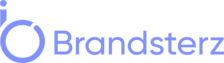In today’s digital age, maintaining a Facebook page has become a common practice for businesses, organizations, and individuals. However, there may come a time when you need to delete a Facebook page for various reasons, such as rebranding, closing down a project, or simply decluttering your online presence. In this comprehensive guide, we’ll walk you through the process of deleting a Facebook page, ensuring you can manage this task smoothly and effectively.
Facebook pages serve as valuable tools for businesses and individuals to connect with their target audience. However, circumstances change, and you might find yourself needing to remove a page. Deleting a Facebook page is a straightforward process, but it requires careful consideration and a few steps to ensure you do it right.
Reasons to Delete a Facebook Page
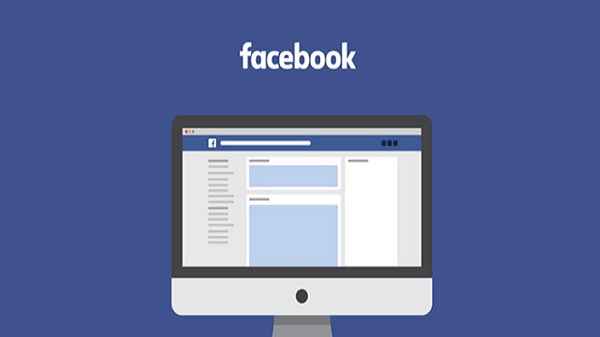
Before you proceed with deleting your Facebook page, it’s essential to understand why you want to do it. Here are some common reasons:
- Rebranding: If your business is rebranding, you may want to delete the old page and create a new one with a fresh identity.
- Project Closure: If a project or event has ended, it makes sense to remove the associated Facebook page to avoid confusion.
- Low Engagement: Pages with little to no engagement may not be worth maintaining. Deleting such pages can help you focus on more active ones.
- Privacy Concerns: If you no longer wish to share certain information associated with a page, deleting it ensures that data is no longer accessible.
Preparation Before Deleting
Before you take the final step of deleting your Facebook page, consider these preparations:
- Backup Content: If you want to save any content (posts, images, videos), download them or make copies for future reference.
- Notify Followers: If your page has active followers, inform them about your decision to delete the page and provide alternative ways to stay in touch.
How to Delete a Facebook Page
Now let’s dive into the step-by-step process of deleting your Facebook page:
Login to Your Facebook Account
Begin by logging into the Facebook account that has administrative access to the page you want to delete.
Navigate to Your Page
Once logged in, click on the arrow in the top right corner of Facebook and select the page you want to delete from the dropdown menu.
Page Settings
In your page’s dashboard, click on “Settings” located in the left-hand menu.
General Settings
In the “General” tab of the Settings, scroll down to the bottom until you find the “Remove Page” section.
Remove Page
Click on “Remove Page” and follow the on-screen instructions.
Confirm Deletion
Facebook will ask you to confirm your decision. Click “Delete” to confirm. Note that you may be asked to enter your password for security purposes.
Recovery Options
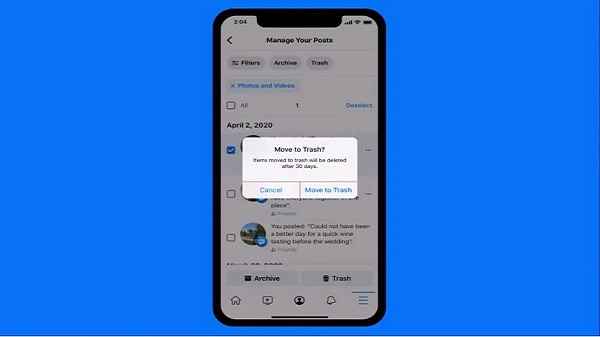
It’s worth noting that Facebook allows for a 14-day grace period during which you can recover a deleted page. After this period, the page is permanently deleted, and recovery is no longer possible. To recover a page, follow these steps:
- Log in to your Facebook account.
- Within 14 days of deletion, visit the URL of your deleted page (e.g., facebook.com/yourpagename).
- You will see a prompt asking if you want to restore the page. Click “Restore.”
Frequently Asked Questions (FAQs)
Can I recover a deleted Facebook page?
Yes, Facebook provides a 14-day grace period during which you can recover a deleted page. After this period, recovery is not possible.
What happens to the content when I delete a page?
The content associated with the page, such as posts, images, and videos, will be permanently deleted.
How long does it take to delete a Facebook page?
The deletion process is immediate, but the page remains in a recoverable state for 14 days.
Can I delete a page from the Facebook mobile app?
Yes, you can delete a Facebook page using the mobile app by following a similar process outlined in this guide.
What are the alternatives to deleting a Facebook page?
Instead of deleting a page, you can consider unpublishing it, which makes it inaccessible to the public but retains the content for future use.
Conclusion
In conclusion, deleting a Facebook page is a strategic decision that should be taken after careful consideration. Follow the outlined steps to ensure a smooth process, and remember the 14-day recovery window if you have second thoughts. If you’re ready to delete your page, follow the steps provided, and declutter your online presence.
Read also: