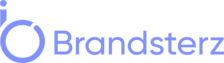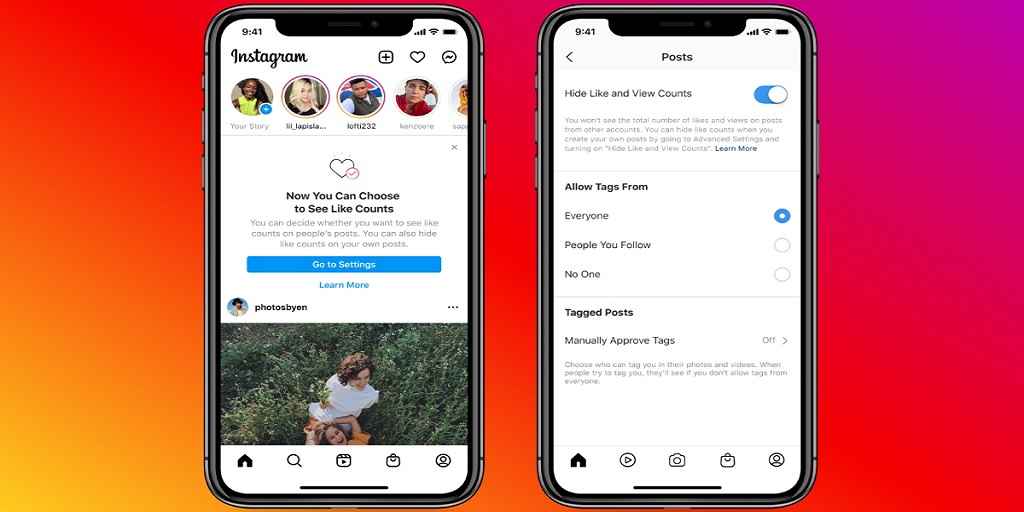In the ever-evolving world of social media, Instagram has become a juggernaut with over a billion monthly active users. It’s a platform where users can share photos, and videos, and connect with friends and followers. However, not everyone wants their posts to be defined by the number of likes they receive. If you’re looking to maintain your privacy or simply reduce the competitive nature of Instagram, learning how to hide likes on Instagram can be a valuable skill. In this comprehensive guide, we’ll explore various methods to help you achieve just that.
Understanding the Importance of Hiding Likes on Instagram
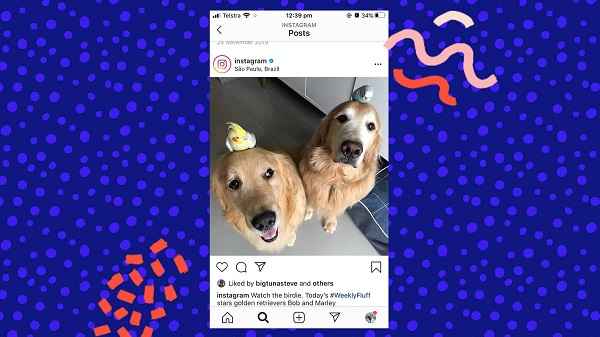
Why Hide Likes on Instagram?
Before we delve into the “how,” let’s discuss the “why.” There are several compelling reasons why someone might want to hide their likes on Instagram:
- Privacy: Some users value their privacy and prefer not to disclose how many likes they receive on their posts. Hiding likes can provide a sense of security.
- Reducing Pressure: The competitive nature of social media can be stressful. By concealing likes, you can focus on creating content you genuinely enjoy without the pressure of popularity.
- Enhancing Authenticity: When likes are hidden, followers may be more inclined to engage with your content based on its merit, rather than the number of likes it has garnered.
- Minimizing Social Comparison: Hiding likes can help reduce unhealthy comparisons with others, leading to a more positive social media experience.
Now that we understand the importance of hiding likes, let’s explore the methods to achieve this on Instagram.
How to Hide Likes on Instagram
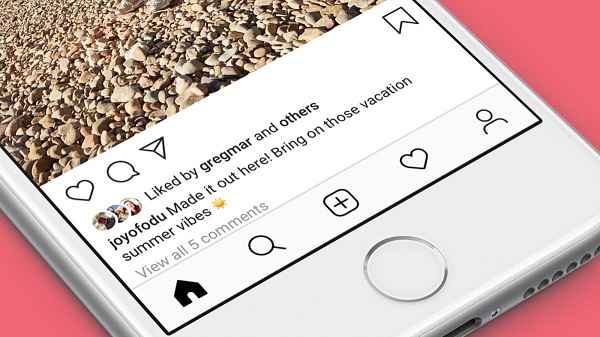
Method 1: Hiding Likes on Individual Posts
Instagram offers a straightforward way to hide likes on individual posts:
- Create a New Post: Begin by uploading the photo or video you wish to share on your feed.
- Caption and Filters: Add your caption and apply filters as desired.
- Advanced Settings: Before sharing the post, navigate to “Advanced Settings.”
- Hide Like Counts: In the “Advanced Settings” menu, you’ll find an option to “Hide Like and View Counts.” Enable this feature.
- Share the Post: After enabling this setting, simply share your post as usual. Likes on this post will now be hidden from your followers.
Method 2: Hiding Likes on All Posts
If you wish to hide likes on all your Instagram posts, you can do so by changing your account settings:
- Go to Profile: Open Instagram and navigate to your profile by tapping your profile picture in the bottom right corner.
- Access Settings: Tap the three horizontal lines in the top right corner to access the menu, then select “Settings.”
- Privacy Settings: Scroll down and choose “Privacy.”
- Like Counts: Under “Interactions,” you’ll find the option to “Hide Like and View Counts.” Enable this option.
- Confirmation: Instagram will ask for your confirmation to hide likes. Once confirmed, all likes on your posts will be hidden.
Method 3: Hiding Likes on New Posts Automatically
If you prefer to hide likes on all your future posts, you can set up your account to do so automatically:
- Access Settings: Follow steps 1-3 from Method 2 to access your account settings.
- Posts: Under “Privacy,” choose “Posts.”
- Like and View Counts: Toggle on the “Hide Like and View Counts on Your Posts” option.
- Future Posts: From now on, all the new posts you create will automatically have their like counts hidden.
Method 4: Hiding Likes on an Existing Post
If you’ve changed your mind about a specific post and want to hide its likes after it’s already been shared, follow these steps:
- Go to the Post: Open the post you want to hide the likes for.
- Three Dots: Tap the three dots in the top right corner of the post.
- Hide Like Count: Choose the “Hide Like Count” option from the menu.
- Confirmation: Confirm your choice and the likes on that particular post will be hidden.
Frequently Asked Questions
1. Can I hide likes on my posts without hiding them on others’ posts?
Yes, you can hide likes on your own posts without affecting the visibility of likes on others’ posts.
2. Can I hide likes on a specific post after it’s already been published?
Absolutely. You can hide likes on any individual post by following the steps outlined in “Method 4.”
3. Can I hide likes on Instagram Stories?
As of the last update, Instagram does not provide an option to hide likes on Stories. Likes on Stories are always visible to viewers.
Conclusion
In a world where social media can often be overwhelming, knowing how to hide likes on Instagram is a valuable tool to create a more private, relaxed, and authentic online experience. Whether it’s for personal privacy, to reduce social pressure, or to encourage genuine engagement, the methods we’ve covered allow you to take control of your Instagram likes. Choose the method that best suits your needs and enjoy a more personalized social media journey. Remember, Instagram’s settings and features may evolve, so always stay up-to-date with the latest options to enhance your Instagram experience.
Read also: