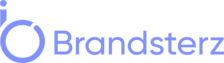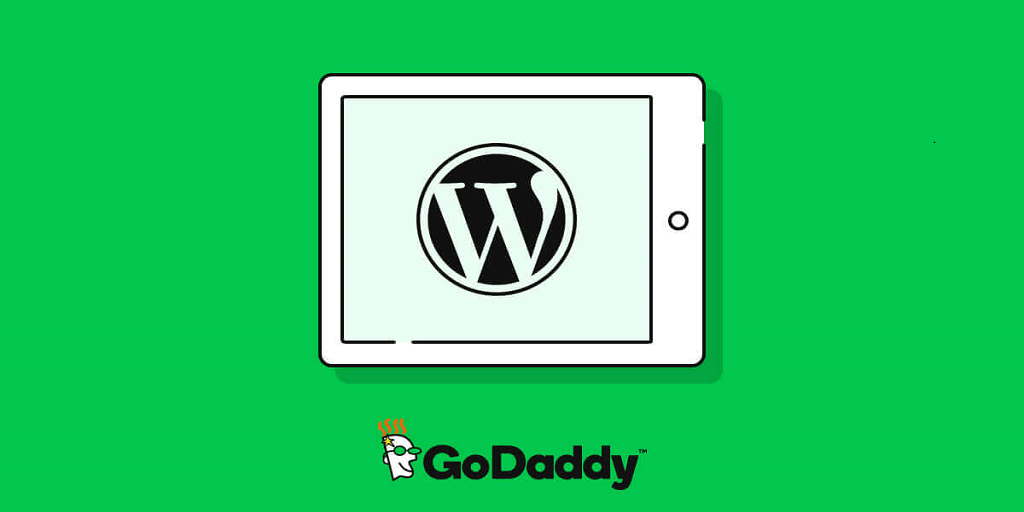At this time, every business needs to set up its site to reach the maximum audience. For this purpose, first of all, you have to buy a registered domain through authentic sources such as GoDaddy. After buying your domain, the next step is installing your WordPress site. Do you look for a guide on how to install WordPress GoDaddy? Or are you one of them not getting the procedure to install WordPress Godaddy? If yes, leave the worry aside because we will share a complete guide.
Run your eyes on the following steps to install WordPress on Godaddy quickly.
Step 1: Dig out your domain:
The first step is finding your domain. For this, log in to your GoDaddy account and visit the dashboard. Here you will launch a hosting panel to locate your hosted domain. Look on the list of hosted domains and find yours. If the domain appears, you are eligible to perform WordPress installation on GoDaddy. But if it does not appear, you can add your domain and sub-domain to this list. After digging out the domain, go for the next step.
Step 2: Catch on WordPress site:
After assuring the presence of your domain under the hosting panel, you will be able to find WordPress one click away from you. If you don’t locate it there, go to the categories section of the same dashboard. Under the category option, you will see further sub-options such as blogs, advertising, content management, etc. You have to click the blogs option under the categories section. Clicking on blogs will take you to WordPress.
Step 3: Godaddy WordPress install:
In this step, you will perform WordPress installation. This process is divided into some mini parts. First of all, select the hosting plan and domain. Now, you will establish a database with the help of a name and a strong password. Allow the installation of a domain or subdomain. After this, provide the admin email, name, and password for logging in.
Step 4: Monitor WordPress Godaddy install process:
After providing the required data and permit for installation, you will be able to securitize the installation process. It will show you the installation process of the WordPress site. You will notice the successful installation through the display as soon as the installation is completed.
Step 5: Look for DNS entries:
To set up your website successfully, you must look for DNS entries. It is the last step to install WordPress on GoDaddy, but it’s crucial. Check out to confirm that DNS entries are created automatically. You will do this in the zone file editor section.
Bottom Line:
The installation process on GoDaddy is straightforward. But there is no doubt that in the case of a beginner, you require a complete and accurate guide. In this post, we ensure that you understand all the steps smoothly. Go and get your WordPress installed on GoDaddy! If you find any issues, let us know in the comment section. We are eager to help our readers!