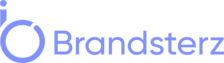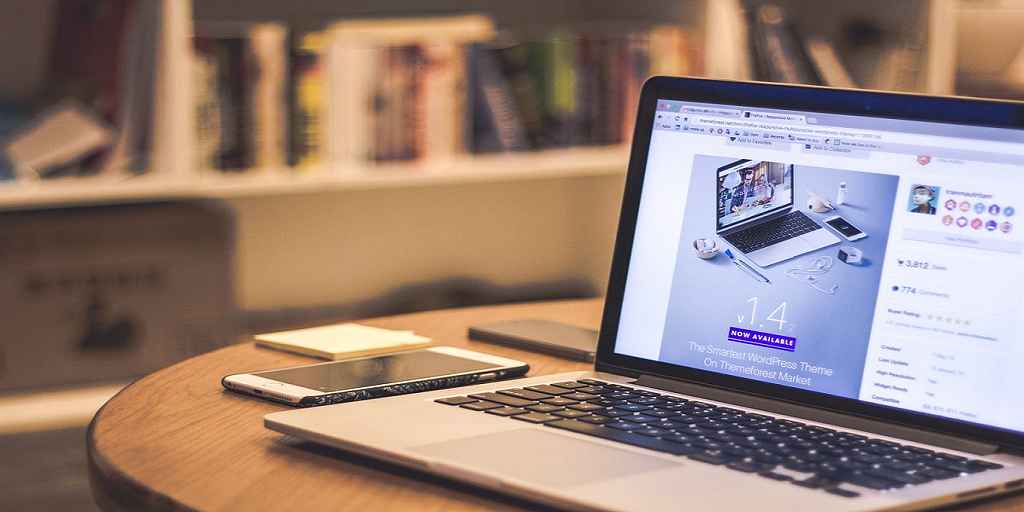In today’s digital age, keyword search has become an essential aspect of online activities, whether it’s for finding information, optimizing content, or conducting research. If you’re a Mac user, you’ll be pleased to know that searching for keywords on your device is a breeze. This article will guide you through the process, step by step, to help you effectively search keywords on your Mac.
Searching for keywords on your Mac is an essential skill, whether you’re a content creator, marketer, or simply looking for specific information. This article will take you through various methods to effectively search for keywords on your Mac, helping you optimize your content and streamline your online activities.
Understanding Keywords
Keywords are the core terms or phrases that represent the main topics or ideas of a piece of content. They play a pivotal role in making your content discoverable by search engines and users. Effective keyword search involves identifying relevant keywords that have high search volume and low competition, ensuring your content ranks higher in search engine results.
Built-in Search Features on Mac

Spotlight Search
Spotlight is a powerful built-in search feature on your Mac. To initiate a keyword search, simply press Command + Space or click the magnifying glass icon on the top-right corner of your screen. Type in your keyword, and Spotlight will provide instant results, including applications, documents, folders, and even web suggestions.
Finder Search
Finder, the file management application on Mac, also offers a search function that can be useful for keyword searches. Open Finder and enter your keyword in the search bar. Finder will display files, folders, and documents containing the keyword in their names or content.
Using Web Browsers for Keyword Research
Safari
Safari, the default web browser on Mac, can also aid in keyword research. When searching for a keyword using Safari, pay attention to the suggestions that appear as you type. These suggestions often represent popular keywords related to your query. Additionally, Safari’s Smart Search Field can be used to directly search for a keyword or phrase.
Google Chrome
If you prefer using Google Chrome, it offers a similar feature called the Omnibox. As you type a keyword into the Omnibox, Chrome provides suggestions that can help you refine your search and discover related keywords.
Utilizing Third-Party Tools
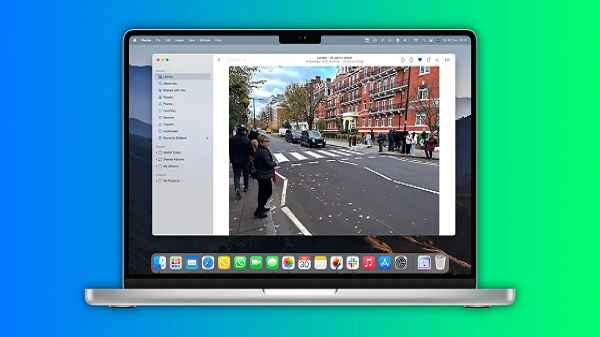
Keyword Research Applications
There are several third-party applications available for Mac that specialize in keyword research. These applications offer in-depth insights into keyword trends, search volume, competition, and more. Some popular options include SEMrush, Ahrefs, and Moz.
Browser Extensions
Browser extensions can also enhance your keyword search experience. Extensions like Keywords Everywhere provide valuable data such as search volume, cost per click, and related keywords directly within your browser.
Advanced Tips for Efficient Keyword Search
Boolean Operators
Using Boolean operators like “AND,” “OR,” and “NOT” can refine your keyword searches. For instance, entering “Mac AND productivity” will yield results containing both keywords.
Wildcard Searches
Utilizing wildcard characters such as asterisks (*) can help broaden your search. Searching “best * for Mac” will provide results with various word combinations.
Managing and Saving Keywords
Organizing your keywords is crucial for effective content optimization. You can create folders, documents, or spreadsheets to keep track of your keyword lists. This practice ensures you always have a readily available resource for your content creation efforts.
Analyzing Search Results
When conducting keyword searches, pay attention to the search results. Analyze the top-ranking pages to understand the type of content that performs well for a particular keyword. This can guide your content strategy and help you create more relevant and engaging content.
Mobile Devices and Keyword Search
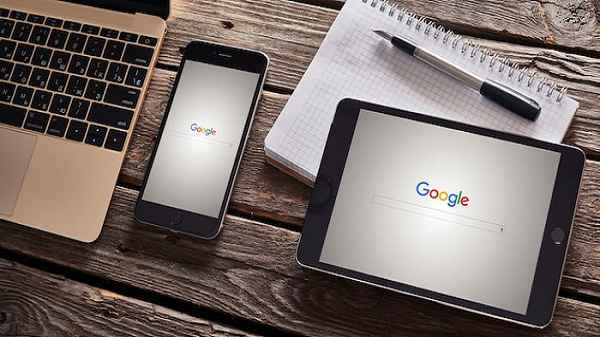
Keyword search on mobile devices, including iPhones and iPads, follows a similar process. The Spotlight search function and web browser suggestions are also available on mobile platforms, making it easy to perform keyword research on the go.
Staying Updated with Keyword Trends
Keywords are not static; they evolve with changing trends and user behavior. Regularly update your keyword list to reflect current search trends and ensure your content remains relevant and engaging.
FAQs
What is the importance of keyword research?
Keyword research helps you identify the terms users are searching for, enabling you to create content that aligns with their interests and needs.
Can I use the same keyword for different content?
Yes, you can use the same keyword for different content pieces, but ensure each piece provides unique and valuable information.
Are there any free keyword research tools available?
Yes, some keyword research tools offer free versions with limited features. Google’s Keyword Planner is one such example.
How often should I update my keyword list?
Regular updates, perhaps every few months, are recommended to stay current with evolving search trends.
Is keyword search on mobile devices similar to Mac?
Yes, the fundamental methods of keyword search, such as Spotlight and web browser suggestions, are consistent across Mac and mobile devices.
Conclusion
Effectively searching for keywords on your Mac is a valuable skill that can greatly enhance your online activities. Whether you’re optimizing content, conducting research, or improving your SEO strategy, the methods and tools discussed in this article will empower you to find the right keywords with ease.
Read also:
- How to Delete Themes in WordPress
- How to Edit the Footer in WordPress
- Can you zoom out on TikTok? Racy flash trend confuses users
- A Step-by-Step Guide to Creating Amazing Dropdown Menus in WordPress!
- Why Is WordPress SEO Important For Business?
- Best Dental SEO Services In the United States
- Importance Of Content In Social Media Marketing