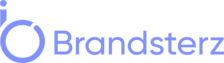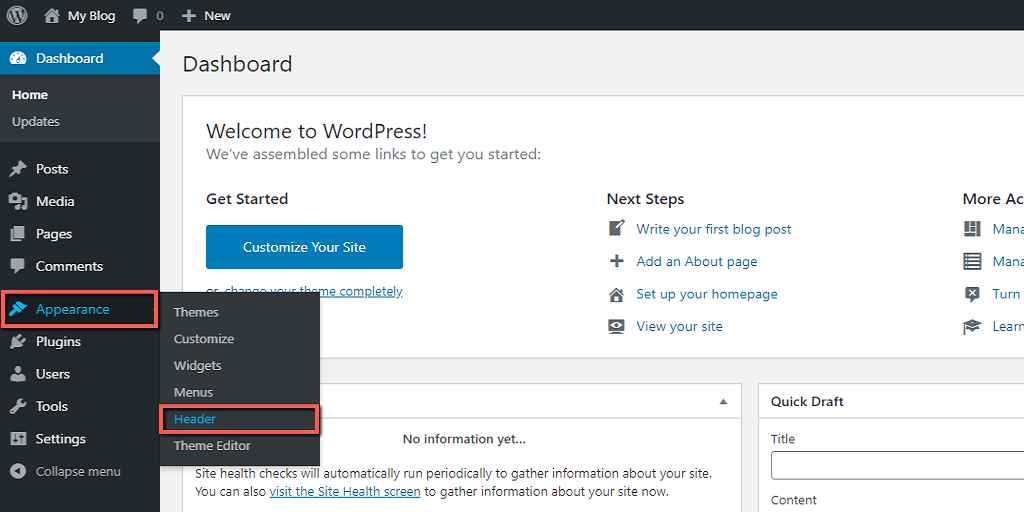In the dynamic world of web design and content management, WordPress stands as a prominent choice for website creation. Its user-friendly interface, customization options, and a vast array of plugins make it a go-to platform for both beginners and seasoned website administrators. One critical aspect of WordPress site customization is editing the header. Your website’s header is like the digital welcome mat, setting the tone for what visitors can expect. In this comprehensive guide, we’ll delve deep into the ins and outs of how to edit the header in WordPress, ensuring you can make your site’s first impression a memorable one.
Understanding the Importance of a Well-Edited Header
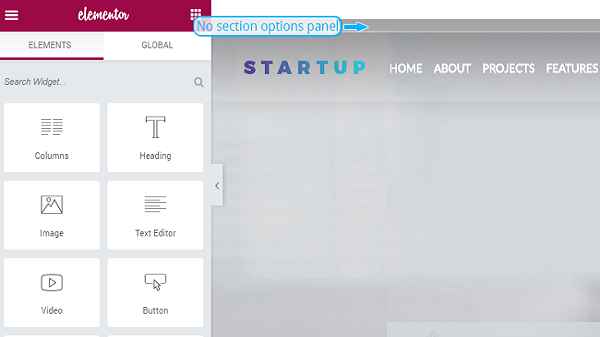
Before we dive into the technical details of header editing, let’s discuss why it’s crucial. Your website’s header is the first thing users see when they land on your site. It’s your chance to convey your brand’s identity, showcase your style, and guide visitors through your content. An eye-catching, informative, and well-organized header can make all the difference in user engagement and retention.
How to Access the Header Editor in WordPress
Navigating the WordPress Dashboard
Editing the header in WordPress begins with accessing the header editor. To do this, follow these steps:
- Log In: Log in to your WordPress dashboard using your credentials.
- Access the Customizer: Once logged in, you can access the Customizer by clicking on the “Appearance” tab on the left sidebar. Then, select “Customize.”
- Header Options: In the Customizer, you will find various customization options, one of which is “Header.” Click on it to open the header editing tools.
Customizing the Header
Changing the Logo
Your logo is a pivotal element of your website’s identity. To change it, follow these steps:
- Upload Your Logo: In the header editor, you’ll see an option to upload a logo. Click on it, and select your logo file from your computer. Ensure it’s the right size and format for your website’s design.
- Adjust Logo Settings: You can usually adjust the logo’s size, alignment, and other settings to fit your header perfectly.
- Save Changes: Don’t forget to save your changes after uploading and adjusting your logo.
Modifying Header Text
If you prefer using text instead of a logo, you can customize the header text. Here’s how:
- Navigate to Header Text: In the header editor, find the “Header Text” section. Click on it.
- Edit Text: Modify the text, choose your preferred font, and adjust the text size and color to match your brand’s style.
- Save Changes: Like with the logo, save your changes when you’re satisfied with the header text.
Adjusting Header Layout
The layout of your header can significantly impact your website’s aesthetics and functionality. You can customize it by following these steps:
- Access Header Layout: Find the “Header Layout” section in the header editor.
- Select Layout Options: Depending on your theme, you may have different layout options, such as full-width, boxed, or centered. Choose the one that aligns with your design preferences.
- Save Changes: As always, save your changes to make them live on your website.
Utilizing Header Plugins
Extending Functionality with Header Plugins
Sometimes, the default header customization options in WordPress might not be enough to achieve your desired look and functionality. In such cases, you can turn to header plugins. Here’s how:
- Install a Header Plugin: Go to the “Plugins” section on your WordPress dashboard and click “Add New.” Search for header plugins, choose one that suits your needs, and click “Install Now.”
- Activate the Plugin: After installation, activate the plugin to integrate it into your header customization options.
- Configure the Plugin: Each header plugin comes with its own set of customization settings. Explore these options and make adjustments according to your requirements.
Advanced Header Editing
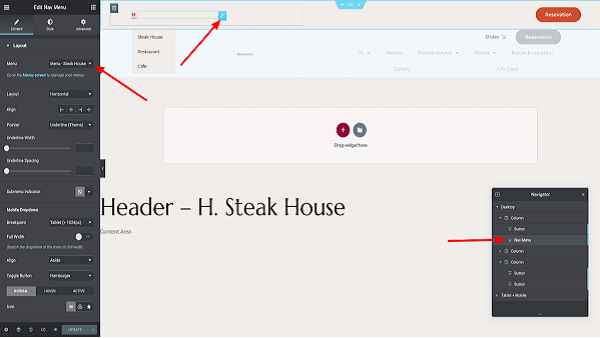
Custom CSS for Fine-Tuned Control
If you’re a web design enthusiast or a professional, you might want to apply custom CSS to your header for precise control. Here’s how you can do it:
- Access Additional CSS: In the WordPress Customizer, under the “Additional CSS” section, you can add your custom CSS rules to style your header.
- Edit CSS: Write or paste your CSS code to modify the header’s appearance. You can control everything from colors to spacing and positioning.
- Preview and Save: As you make changes, preview them in real-time to ensure they meet your expectations. Once satisfied, save your custom CSS.
Editing Header PHP Files
For the most advanced users, editing header PHP files allows you to make structural and functional changes to your header. This should be done with caution, as it involves coding. Follow these steps:
- Access Theme Editor: In the WordPress dashboard, under the “Appearance” tab, you’ll find the “Theme Editor.” Click on it.
- Edit Header.php: In the Theme Editor, locate and click on “header.php.” This is where you can edit the header’s PHP code.
- Make Changes: Use your coding skills to make the necessary modifications. This is a powerful method but can be risky if you’re not familiar with PHP.
- Save Changes: Always save your changes and ensure you have a backup of your site in case anything goes wrong.
Conclusion
Your website’s header plays a pivotal role in capturing your visitors’ attention and establishing your brand identity. Knowing how to edit the header in WordPress is an essential skill for website owners and administrators. Whether you’re changing your logo, adjusting the layout, or delving into custom coding, this guide has provided you with a comprehensive understanding of the header editing process.
Remember to keep your header in line with your brand’s style, and always make use of backups when making advanced changes. With this knowledge in hand, you’re well-equipped to create an appealing and functional header that leaves a lasting impression on your site’s visitors. So, go ahead and make your WordPress header uniquely yours!
Read also:
- Webflow vs WordPress
- Troubleshooting Guide: “Your PHP Installation Appears to Be Missing the MySQL Extension Required by WordPress”
- How to Delete Themes in WordPress
- How to Edit the Footer in WordPress
- A Step-by-Step Guide to Creating Amazing Dropdown Menus in WordPress!
- Why Is WordPress SEO Important For Business?
- How To Install WordPress on GoDaddy